Mail Templates
You can create email templates to automate communication methods in Boost.
To create an email template go to the Form for which you want to use the email
- Click on the envelop icon on the Form tile to go straight to the email template section or,
- Click on the Form and then click on Email template in the left menu
- Fill in the required fields of the template:
- Name - give a short but clear name of the purpose of the e-mail
- From - you can specify the sender of the mail
- Reply To - give the address of where the reply e-mails will be sent to. When you leave this open the mail will be sent from the address that is defined under 'Account'
- Subject - This is the subject of the email
- CC - Add the email address of anyone you want to be copied into the mail
- BCC - Add the email address of anyone you want to send a blind copy to
- Attachment - Add a document you want to send as attachmet of the mail
- Send attachment as ZIP file -
- Logo - You can add a company logo to your email
- Default message - in this box you can add the message you want to be in the body of the email
- Use the blue puzzle icon to see all the fields that you can add as merge fields.
- Upon choosing a field you will see the coinciding Boost coding for the field displayed in your message
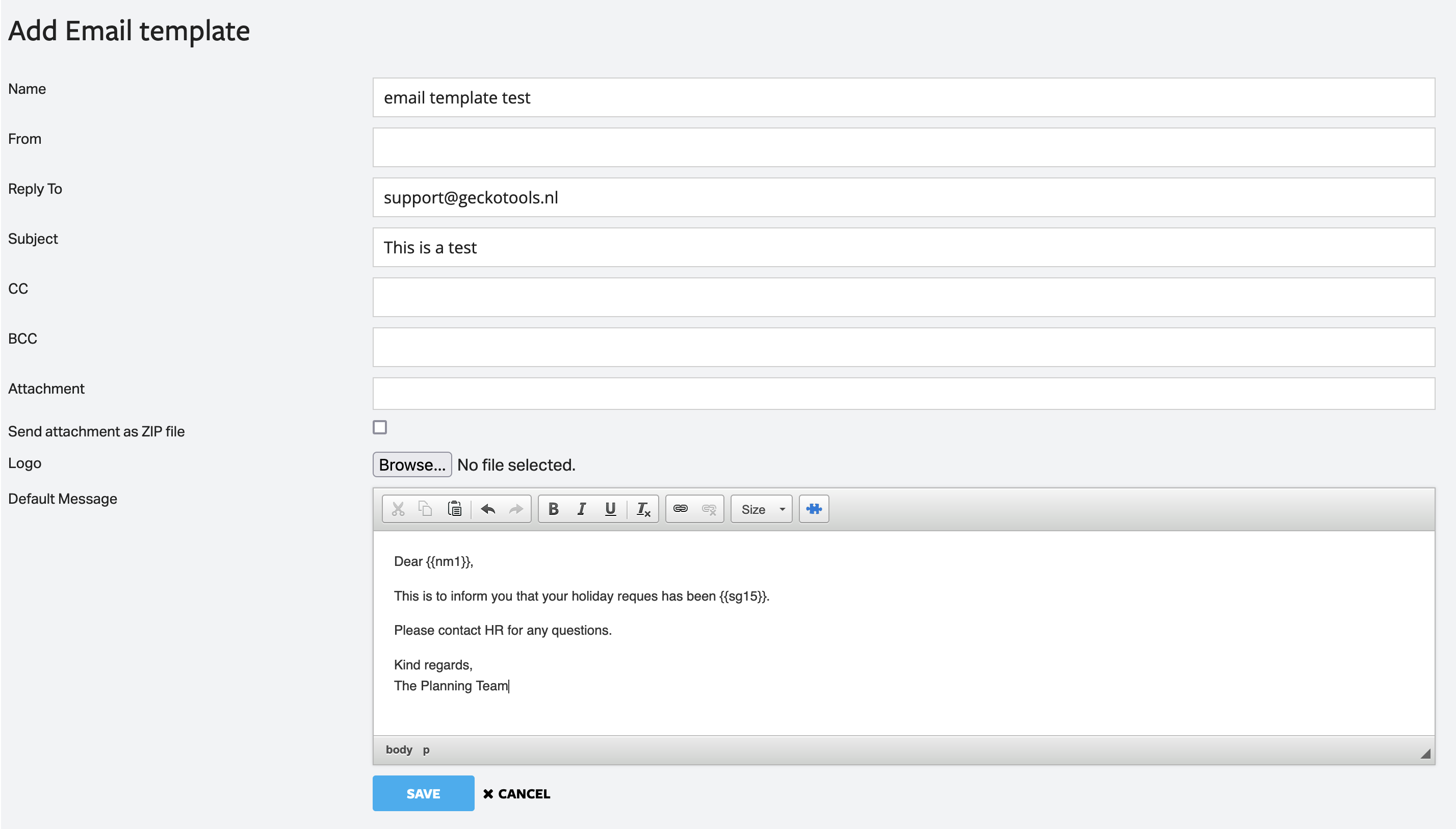
Don't forget to save your e-mail template
It is possible to configure a Filter in such a way that an email can automatically be sent when the criteria of the filter is met (see Filters/Workflow).
