Departments
To manage roles (rights) for different users Boost uses Departments. A Department is a group of users with the same rights to a Form.
First determine which Departments you want to define and what users will be added to the Departments.
- Log in as administrator and click on Account Management in the left hand menu (this option is only available for users with admin rights)
- Click on Departments to see all Departments or to create new Deparments

- Click on + Add department
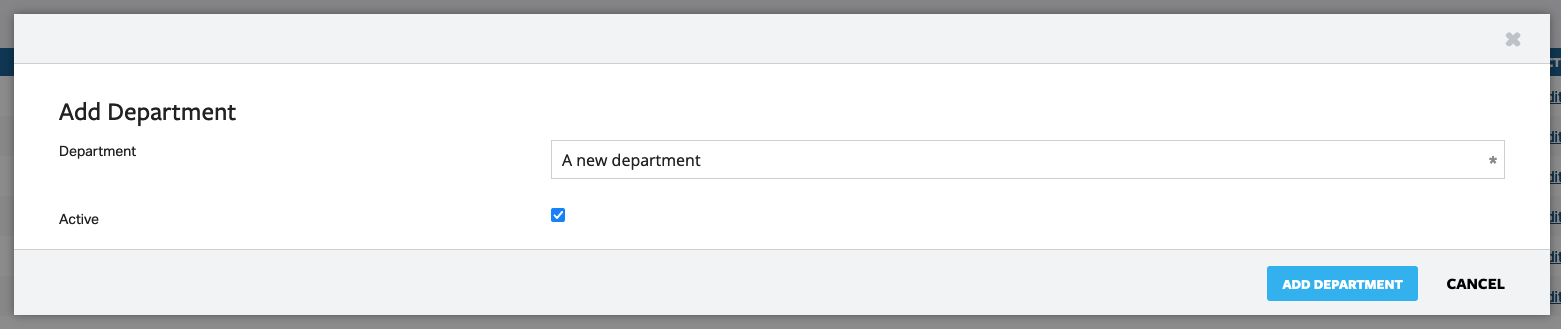
- Fill in the name of the Department
- Click on Active to activate the rights for this Department. If activate is not checked none of the rights will be active
- Save the Department to return to the Departments overview screen
- Do this for all the different Departments (eg. Administrators, Finance, HR, Users)
On the Departments screen you have the options to edit a Department or to delete a Department
Click on Edit to change the rights of the Department or to add users to the Department
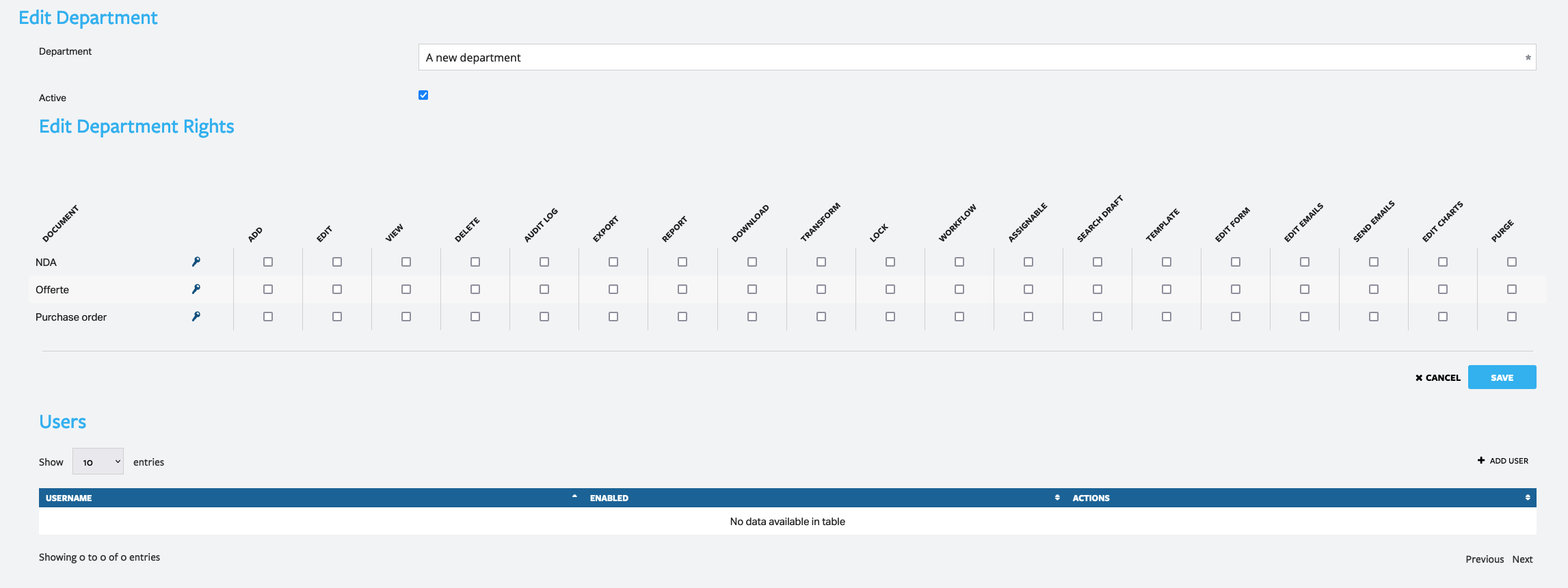
Once you have created Users you can edit the various Departments and add the specific users with the + Add user button
- Select the specific user and click Add to department
- Once you have added all the Users click OK and Save

When you have imported / made Forms you can edit your different Departments to give them (and the related users) access to specific Forms
