Access Management
When you have defined your Form you can clik on Form settings to determine the access the different departments will have to the Form and resulting Documents

The following rights can be set. All rights to edit the definitions of your Forms, Templates etc. will be visible as an icon on the right side of the Form tile. All other icons, for example to create and edit documents will be on the left of the Form tile.

| Function | Icon | Description |
|---|---|---|
| Add |  | Add a new document |
| Edit |  | To edit an existing document by clicking on the pencil icon in the search overview. Not to be confused with the pencil icon on the right of your form tile! With this edit button you can edit the Form definition. See Edit Form |
| View |  | To view existing documents by clicking on the eye icon in the search overview |
| Delete |  | To delete an existing Form by clicking the delete icon in the search overview |
| Audit Log |  | To see who made changes to a Form. This icon is visible when you choose a specific document from the search overview |
| Export |  | To export the contents of a Form to Excel. This can be done by clicking on Export in the left menu bar or on the Excel icon in the search overview |
| Report | To view reports made in PowerBI | |
| Download |  | To view a downloadable pdf of your document by clicking on the pdf icon in the search overview. (For this option to work you also need to create a Template) |
| Transform |  | To be able to make transformations of the information in your document |
| Lock |  | Once you have made a document you can lock the document to prevent anyone from changing it in the future (eg. an invoice). This will be visible as a lock icon when you choose a specific document |
| Workflow |  | Gives an overview of the search filters you have defined. For more information see 'Filters/Workflow' |
| Assignable |  | When you want to assign a document to someone this option has to be active. This works in combination with the Assign Module |
| Search Draft | To find a document you have made but not saved yet. This is visible as a tick box "Drafts only" on the search overview | |
| Template |  | To change the pdf template of your document by clicking on the Templates icon in the left menu bar |
| Edit form |  | To edit the definition of your Form |
| Edit emails |  | To edit the email templates by clicking on the Email templates icon in the left menu bar or on the icon on the right of your Form tile |
| Send emails |  | To send email directly from Boost. This becomes visible as a envelop icon on a specific document |
| Purge |  | To remove ALL previously filled documents of a specific Form by clicking on the Purge icon in the left menu bar |
The access you have to a Form and documents can be visible in different places:
1. The left menu bar
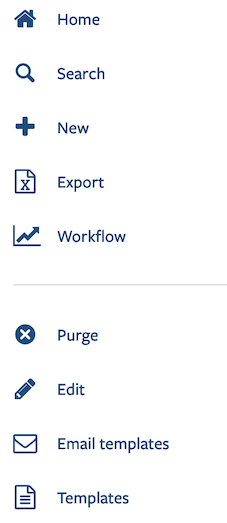
2. On the Form tile
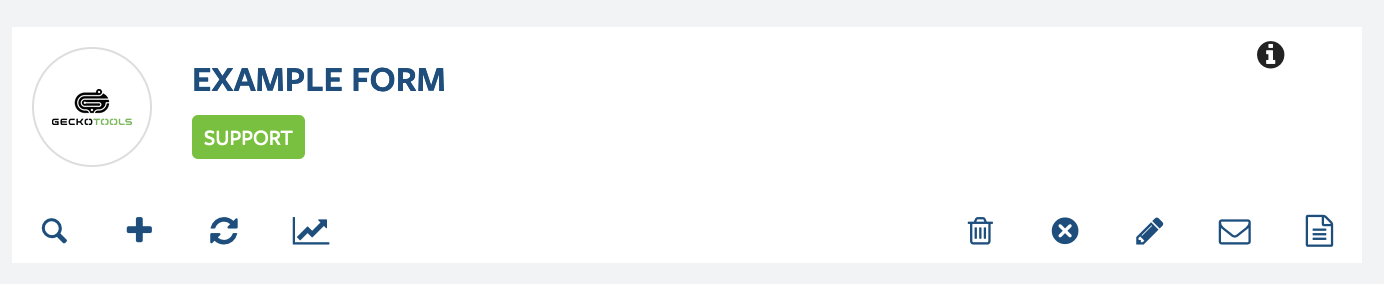
3. On the search overview

4. At the bottom of a document

